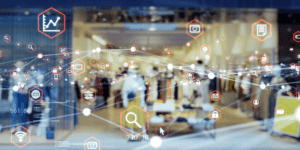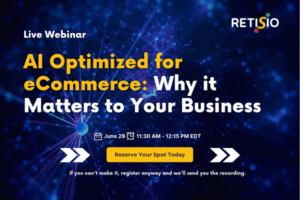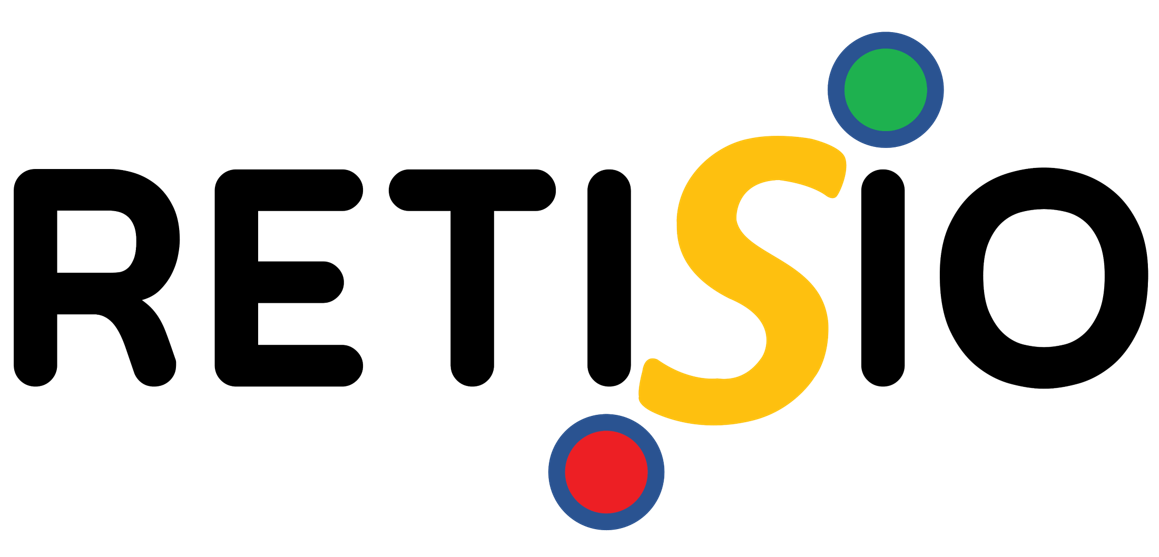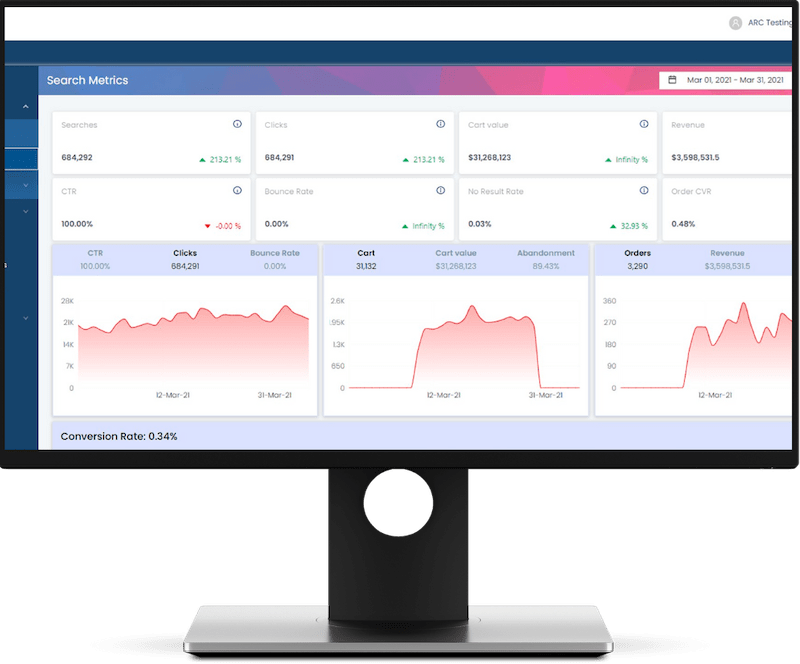In this video, let’s set up a product spotlight to drive conversions and boost sales. We are going to create a new page in RETISIO Content Center and name it product carousel. Enter the same value for custom URL and breadcrumb as we wanna create a simple page. Select the page. Type is content.
Set the start, date and time. Save the page to move to page builder. Choose a one column layout in the templates and add a segment. Let’s add a product carousel here. Click on the plus sign. We can either choose an existing content item to appear or add new content. In this case, add a new content item.
Enter the name and choose content. Type product carousel ready. RETISIO Commerce comes up with three configurations. Configure product spotlight, service driven, or AI driven. For this example, select Configure Product Spotlight. Give the title Bestsellers and open the product selection overlay. Select Samsung TV with five-star ratings, and we see a set of products.
Select a few products from the list. We see the selected products listed here, drag and drop to position them. Schedule date and time. Enter a number of records and enumerator value enable view more link. Let’s copy the URL of Samsung product page on the storefront and paste it here to see how the view more link works.
We are done with the configurations. Now we have created a simple product spotlight here. Save the page and deploy. Let’s go ahead with the approval flow and publish it to production. Now we can just check our page on the storefront. So this is a quick and easy setup of a product spotlight, but this was a manual product spotlight.
There are other options available in RETISIO Commerce, which we will explore in the next video.